 Many people know that Amazon frequently offers a credit for Prime members who choose no rush shipping for deliveries. The offers tend to vary: The promotional credit might be for Amazon video, MP3 music or Kindle books. Video, as well as software and games credits are occasionally offered. Sometimes, the credit is for $1 or $2; other times, a $5.99 Prime Pantry shipping benefit is offered instead. When an eligible order is placed, Amazon sends an email noting the credit and the expiration date for getting the promotional discount.
Many people know that Amazon frequently offers a credit for Prime members who choose no rush shipping for deliveries. The offers tend to vary: The promotional credit might be for Amazon video, MP3 music or Kindle books. Video, as well as software and games credits are occasionally offered. Sometimes, the credit is for $1 or $2; other times, a $5.99 Prime Pantry shipping benefit is offered instead. When an eligible order is placed, Amazon sends an email noting the credit and the expiration date for getting the promotional discount.
But did you know that there is a way to check the amount of unused credits you have remaining on your account? Buried in the digital music section, Amazon has a page where you can go to check the unused credits on your account. When you click to check your balance, a pop-up opens with a breakdown of the balances for eligible products: Amazon gift cards, MP3s, Kindle books, Amazon Video, software and games:
(Click photos to enlarge)
What the page does not list are the expiration dates of the credits themselves. The site advises that you check the original promotion emails for the expiration dates. This page shows all of your available credits except for Appstore credits.
Interestingly, when I had previously looked in the past, I had not been able to find this information. But according to the page itself, it says I should be able to check the account credit balance on any Digital Music detail page by clicking the “Redeem a gift card or promotional code and View Balance” button. To check, I went to the detail page for Mozart For Your Mind – Boost Your Brain Power. As you can see in the picture below, on my current version of Amazon, I don’t have a link or a button with that label. Instead, on the right side of the item detail page, there is a box under the buy button that says more options. Without being told, I would have no idea to look there to check my balance.
Clicking on the more options button reveals further choices, including “Add a gift or promotion code” instead of the “Redeem a gift card or promotional code” link I was looking for. The check balance part of the label is missing entirely. Once again, I would have no idea to look there if I wanted to check my balance without being told.
If you click on the “Add a gift or promotion code” link, the following pop-up screen appears:
I was then offered a choice of using my gift card balance or my MP3 credit. No other balances are shown to me.
Checking for video credits was a completely different process. I tested it on the detail page for an episode of The Walking Dead. Underneath the buy buttons, this page did have a link that was worded “Redeem a gift card or promotional code.” Clicking on the link revealed a different pop-up which included the addition of Apps for Android credits, as seen in the picture below:
Strangely, the video page is the only one that shows all your various available credits in one place.
Checking the ebook and software item pages revealed no way of checking credit balances. (I don’t know if it made a difference that I had no existing credits in those categories.) The ebooks detail page had a “Enter a promotion or gift code” link buried under the “Add to Wishlist ” button and the choices available were only either to enter a promotion Code or an Amazon Gift Card. None of the software detail pages had a button or link to add or redeem a code of any kind nor a way to check a credit balance.
The App store detail page was again different from the previous pages. (I don’t think that it is technically a part of the No Rush shipping credit program – or at least I have never seen it. All my past app credits have been tied to other Appstore purchases.) Clicking the “Redeem a gift card or promotional code” link on this page only yielded two choices, a gift card balance or an Appstore credit.
So, it seems that while there are several ways of reviewing your credits, the easiest, most straightforward way of checking the credits is the page designated for checking the account.
As a Prime member, I am a huge fan of the No Rush shipping credits. I can get extras for things that I am already buying. But, personally, I have had unused credits expire on more than one occasion because I forgot I had them. I was delighted to figure out to check my credits. 🙂





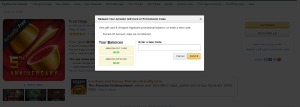
This was hugely helpful! thank you.
Mina, you are very welcome!
is there a way to find expiration dates?
Carrie, the expiration dates are given in the offer details email you get from Amazon when you make an eligible purchase. Part of the confusion with these credits is that there is no expiration date listed in your Amazon account. There is no way to check it online that I know of. 😦
Carrie, I did find a way to check the dates online today. See my answer to Chris below. 🙂
Thank you Ebook evangelist! I was able to check my promotional credits and found that I had a bunch that I could only use for video or mp3s – now I can track them and shop before they expire – your posting of the link was a HUGE HELP
Glad the article was of help to you! 🙂
So, how does one check their Prime Pantry credits?
Why does Amazon make this so difficult? Should be easily accessed on the My Account page.
Chris, sometimes the Prime Pantry credit would show up with the other promotions. It was hit or miss, though, and currently, I am not seeing mine either.
The only thing I can suggest is to check the benefit email they send when you earn the credit. If you deleted it, Amazon does keeps a copy of those buried on your account page. Go to My Account> Message Center> Other Messages. You will find copies of messages arranged newest to oldest by date. The email will say Benefit Confirmation for your Order XXX-XXXXXXX-XXXXXXX. That will give you the credit and the expiration date. Unfortunately, there does not seem to be any way to check the total pending credits specifically for Prime Pantry.
I agree it should be much easier. Ideally, we should have an easy way to check in My Account. I’d love it if a notice popped up when I was shopping on the Prime Pantry page or with my saved cart or previous orders.
Sorry I couldn’t be more help. 🙂
Several people have let me know that they are seeing a page that allows for easily checking the credits at https://www.amazon.com/norushcredits. I have tried this and not had it work consistently for me depending on which account I am on and what browser I am using. You may have a different result.
Amazon is constantly working on site and does do split testing. Over the years I have seen pages on one computer that do not show up on another. Hopefully, they are working on this feature to make it easier for everyone. I will keep this post updated.